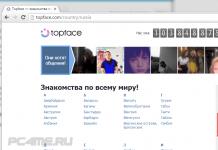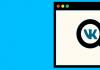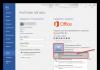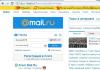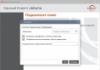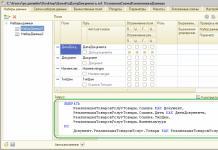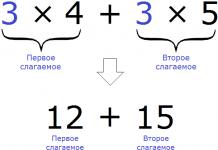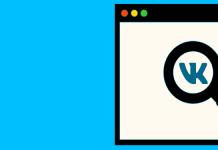Timelapse – это эффектный и очень популярный вид фото и видеосъемки при пониженном количестве кадров. В результате на обычной скорости получается ускоренное проигрывание картинки. Таким образом можно снимать различные явления и процессы (бегущие облака, движение на городских улицах, таяние льда), которые занимают несколько часов по времени, а затем показать их в ролике за одну минуту.
Однако многие не решаются попробовать себя в таймлэпсе, так как уверены, что данный эффект осуществим только на продвинутых зеркальных камерах. На самом деле, снять интересное ускоренное видео можно с помощью смартфона на Андроид.
В нашей статье мы пошагово расскажем, как сделать timelapse на мобильном устройстве, и что для этого необходимо.
Шаг 1. Подготовка смартфона
Для съемки качественного timelapse важно соблюсти определенные условия, чтобы не разочароваться в конечном результате. И начать нужно, собственно, с самого гаджета:
- В смартфоне должна быть установлена хорошая камера, которая способна снимать даже в сложных условиях, например, в сумерках.
- Проследите за тем, чтобы в девайсе был большой объем памяти. Одна минута видео в высоком разрешении занимает от 100 до 300 Мб. Поэтому перед съемкой таймлэпса нужно либо освободить побольше места в памяти устройства, либо настроить в камере сохранение фото и видео на внешнюю sd-карту.
- Зарядите смартфон на 100%. Дело в том, что съемка timelapse может занять не один час. Если вы не уверены, что емкости аккумулятора хватит на весь процесс подготовки таймлэпса, подключите зарядное устройство или power-bank.
- Чтобы случайный звонок не нарушил всю работу, настройте режим «Не беспокоить». Сделать это можно в разделе «Профили» в настройках телефона. В крайнем случае, можно вытащить сим-карту из мобильника.
Среди смартфонов компании Fly для создания timelapse по всем необходимым параметрам идеально подойдут модели с мощными процессорами, камерами на 13 Мп и емкими аккумуляторами:
- Fly Selfie 1
- Fly Cirrus 16
- Fly Cirrus 14
- Fly Cirrus 13
- Fly Cirrus 12
- Fly Cirrus 7
Кстати, можно также использовать как внешний зарядник за счет емкой батареи на 5000 мАч, а Fly Selfie 1 позволяет задействовать для съемки timelapse и фронтальную камеру – ее разрешение составляет 13 Мп.
Шаг 2. Стабилизация смартфона
Съемка timelapse проводится на прочно зафиксированном устройстве. Если снимать видео с рук, дрожание камеры может сильно испортить эффект ускоренного видео. Поэтому смартфон нужно закрепить в штативе. Подробно о том, как и с помощью чего это можно сделать, читайте в нашей статье «Штатив для смартфона» . Оптимальным вариантом считается штатив-тренога или гибкий держатель.
Впрочем, стабилизатор для смартфона можно сделать и своими руками из подручных средств. Для этого понадобится пара бельевых прищепок и ручка (подойдет также толстый фломастер или карандаш). Вот такой штатив для Fly Cirrus 12 мы сделали всего за пару минут:

Шаг 3. Поиск идеи
Понятно, что снимать статичный объект с помощью таймлэпс не имеет смысла. Объекты в кадре должны двигаться, даже если это занимает несколько часов. И здесь ваши возможности как оператора безграничны. Самое очевидное – установить камеру в окне, снимая людную улицу или движение транспорта. Эффектное видео может получиться, если на небе плывут красивые кучевые облака.
Впрочем, отличное видео получится не только в городской среде. Установив смартфон в поле или в лесу, можно сделать красивый ролик с движением насекомых или падением листвы.
Шаг 4. Выбор приложения
За последние несколько лет для Андроид было выпущено немало приложений, созданных для съемки timelapse. Мы выбрали самые удобные и надежные, с которыми справится даже неопытный пользователь.

Андроид-приложение, которое позволяет создавать два типа timelapse:
- Photo Lapse
- Video Lapse
Первый тип можно использовать для фиксации процессов, которые занимают по времени несколько дней или недель, например, похудение, набор мышечной массы или рост цветка. Соответственно, второй тип подойдет для съемки движения объектов в кадре. Готовое видео можно прямо из приложения добавить в YouTube, а также посмотреть лучшие таймлэпсы других пользователей.

Многофункциональный приложение для создания потрясающих покадровых видеороликов на устройстве. Framelapse позволяет создавать эффектные таймлэпсы без особых усилий благодаря простому и интуитивно понятному интерфейсу.
Основные функции приложения
- Интервал кадров для регулировки скорости
- Длительность видео
- Набор для автоматической остановки записи
- Встроенный калькулятор, для корректировки продолжительности записи
- Опции автоматической фокусировки.
- Автоспуск, баланс белого, цветовые эффекты, компенсация экспозиции
- Разрешение видео и вращение.
- Мгновенное воспроизведение и быстрый рендеринг
- Индикатор количества кадров
Для новичков в timelapse приложение содержит подробное руководство, а также список часто задаваемых вопросов.

Обширный набор настроек и простота в освоении – за это приложение Lapse It любит огромное количество пользователей. В удобном меню программы можно задать частоту съемки, выбрать качество до 1080р, наложить музыку, экспортировать в H264, MP4, MOV и FLV.
Здесь же можно посмотреть и вдохновиться лучшими timelapse-роликами и добавить свой собственный шедевр.
Шаг 5. Съемка timelapse
Итак, если вы подготовили смартфон, придумали идею, подобрали приложение и установили гаджет на штатив, можно приступать к съемке. В нашем случае мы использовали приложение Time Lapse Camera для демонстрации таяния кубика льда.
Работать с приложением чрезвычайно просто:
- Выберете тип таймлэпса (в нашем случае, видео)
- Откройте боковое меню
- Выберете разрешение (лучше установить максимальное)
- Назначьте интервал кадров (от 6 до 24 секунд)
- Выберете максимальную продолжительность (от 1 минуты до бесконечности)
При желании можно выставить таймер начала записи и фильтр. Мы использовали дефолтные настройки, выбрав максимальное разрешение, интервал в 6 секунд и неограниченную длительность. В итоге 30 минут записи приложение сложило в 8 секунд. Результат можно посмотреть в данном видео:
Теперь вы знаете, что такое timelapse, как снимать подобные ролики на смартфон, и что для этого нужно. Сделали крутое видео? Поделитесь ссылкой на него в комментариях к данной статье!
If there is one thing better than videography, it’s the ability to record time-lapse videos. Being able to watch different scenarios being fast-forwarded is a feast for the eyes. In a time-lapse video, the frames are captured at a much lower rate than usual, and when the video is played, time appears to be moving faster. Some smartphones already have the time-lapse feature built-in but if your smartphone does not have this feature, you can install some great time-lapse recording apps that can let you do that. So without further ado, here is a list of the 8 best time-lapse apps for Android and iOS:
If you are looking for a fast time-lapse app with almost zero rendering time , then Framelapse is the one you should download. With this app, you get a lot of control over the settings. You can change the camera settings like exposure, white balance, timer, and even apply filters to your time-lapse. And for the video, you can define the frame interval, video duration, and the orientation. With the option to let you choose the resolution and the bitrate of the app, Framelapse if one of the easiest time-lapse apps to use in this list.

If you don’t mind the occasional ads that pop-up, then the free version of the app is all you should need. However, if you want the app ad-free with a few more features like custom bitrate, white balance lock, exposure lock, etc., then you can download its pro version which costs only $2.99.
When it comes to shooting time-lapse videos, Lapse It boasts all the features that you can possibly think of. Ranging from manual settings like focus mode, ISO mode, scene mode, and white balance to choosing the interval after which each frame is clicked, Lapse It gives you the complete control. Not only can you shoot time-lapse videos in the app, but also stop motion videos . And once you’ve shot a video, you can change its resolution, codec, frames per second, and even add an audio or an effect before finally rendering it.

The only downside of the app is that most of the features are available only if you buy the pro version that costs $2.99. With the free version, there’s not much that you can do but wonder what all possibilities you’d be opened to if you buy the pro version.
Hyperlapse is the time-lapse app from Microsoft. It has a simple user interface with the options to shoot as well as import videos . If you choose to shoot a new one, you get the option to change the video speed anywhere from 1x to 32x . And if you want to stabilize the video with the audio left intact, you can do that by setting the speed to 1x. Once the time-lapse video has been shot, you can select the resolution (720p or 1080p) and the location where you want to save your time-lapse video. You can even share your masterpiece with others after the rendering is done.


Hyperlapse is Instagram’s take on time-lapse apps and it’s the simplest time-lapse app you will ever come across. Contradictory to what you may be thinking, it doesn’t require you to have an Instagram account. You can create time-lapse videos even when you are in motion and they will be stabilized using Instagram’s in-house stabilization , removing any bumps that might occur during their recording. The time-lapse videos can be created up to 12x the speed of the original video and then shared with others.

The app’s interface is just the camera, the option to change the speed of the time-lapse and that’s pretty much it. If you’d like a simple time-lapse app that does the job well and does not bog with options and ads, Instagram’s Hyperlapse app is the one for you.
TimeLapse is a very powerful app for recording time-lapse videos. Like many other apps, TimeLapse offers manual controls like saturation, brightness, contrast, and exposure. In addition to this, you can record 4K videos and save RAW images. This is something no other app in this list offers. Along with the ability to record tilt-shift videos , you get absolutely no time-lapse flicker . And once they are recorded, you can even edit them on a frame level .

With its free version, you are restricted to only a certain number of videos. To record more, you’ll have to buy its pro version. Though it costs $4.99, it is worth every penny. If you’re serious about recording time-lapse videos, then this is the app that you should download.
iTimeLapse Pro brings the idea of sharing your time-lapse videos with others using the app. Share your photos to the app’s gallery for others to see it and, if you want, you can see theirs too. The app clicks a series of images and, then, combines them to make a video. You can choose whether you want to click these series of images manually or after a set time interval. After the time-lapse video is compiled, you even get to add an audio before finally rendering it.

Sometimes, you may not feel like compiling a time-lapse video in a single sitting. iTimeLapse Pro lets you create different sessions so that you can save any pending video that you may want to work on later. For an app that costs only $2.99 and has some unique features, I would totally recommend it.
Like most other apps in this list, iMotion lets you create time-lapse videos while giving you the complete control of video tools like exposure, white balance, orientation, etc. In addition to this, there are features like manual mode and WiFi remote that you can use. The time-lapse videos you record are autosaved and can be shot at up to 10 FPS . And once you record them, the app also gives you the option for reverse playback . Like most other apps, iMotion, too, lets you share your time-lapse videos from within the app. For an app that costs zilch, there isn’t much you can complain about it.

Use the Best Time-Lapse Apps on Android and iPhone
Now that you know some of the best apps that can be used to record time-lapse videos on Android and iOS, you can go out and discover the videographer within you. These apps let you experience time-lapse the way your phone’s stock camera app might not. So, try out these best time-lapse apps and let us know your thoughts. Also, tell us the app you found to be the best? Sound off in the comments section below.
As smartphone cameras are getting better each year, you are able to do much more with it than taking photos. Earlier we talked about the best and for Android. And as you can guess from the title, today, we’ll take a look at some of the best apps to do time lapse on your Android.
Time Lapse Apps for Android
1. TimeLapse
This is the most stripped down version available in the Play Store. The app made the list because it is free, there are no ads, and is really easy to use. You can set duration and the recording will stop automatically.
You can reset the fps after you have shot the video and the app will render a new video. This is what I did to improve the quality of the video I shot.
Though it is free and easy to use, it is not without issues. During the tests, I found that the resolution of the time-lapse video was not up to mark. There is no way to use the front camera as well.
Verdict: The app is free and comes without any ads which are good for people who are looking for free alternatives with no in-app purchases and minimal bells and whistles.
2. Time Lapse Camera
The app name will show as Time Spirit when you download it. Not sure why some developers change the name, makes it confusing really.
That said, when you open the app, there are two primary options to choose from. One is photo lapse and the other is video lapse . In the former, you can take photos, every day or whenever you feel there is some progress, up to a max of 30, and the app will create a photo lapse out of it. It is good for gym stories where you can show your transformation over a period of time.
The video lapse option works better when you want to shoot something then and there. The developers call it video lapse so that users can differentiate between the two. It’s cool by me.

You can add audio files like music in both the format, choose a max resolution of 1920×1080, and choose a duration between 1 minute to 12 hours. There is a start time which will come in handy if you want to be in the video, and you can set frame intervals. There are a number of filters to choose from. You can shoot using both the front and back camera.
I wish the app worked in the background though. You will have to keep the app open when shooting. Also, you cannot turn your screen off. The timer is only available in video lapse which I don’t understand. The screen dims when you begin recording. I think this is done to save battery since recording can take a lot of time, but sadly, there is no way to control it.
Verdict: The app is completely free and there are no ads which are really cool because it comes with quite a bunch of useful features that you will find useful.
3. Lapse It
Lapse It is probably one of the most famous time-lapse camera apps in the Play Store. It is one of the few apps that are capable of doing time lapse and stop motion videos and is actually good at it.
You can use existing images or videos to make a time lapse of the same which is something I liked. It offers more control over the speed of the video. Some features that previous apps were missing but should have been there like focus, exposure, modes, and white balance are there.

4. Microsoft Hyperlapse
Hyperlapse is a simple little app from Microsoft. It is free to use and comes with no ads whatsoever. The moment you launch the app, you will be asked to begin recording your first time-lapse video.
The app is bug-free and works great but offers a limited number of features. You can adjust speed, choose between different resolutions and stabilize the audio at 1x while the video is recorded in time lapse.

Unfortunately, there is a watermark which I didn’t like at all. There is no way to remove it either. The app is popular among users because of its simple UI and direct approach. I wish it had more features for advanced users.
Verdict: Hyperlapse is a cool little app that will get you started with your time-lapse video on your Android in no time. The app could use more features though.
5. Framelapse
Framelapse is another time-lapse video maker for Android that is comparable in features and price to Lapse It above. There are features like frame interval, a timer to begin and end recording, zoom, and focus, exposure and color effects, set orientation and video resolution.
It supports only MP4 video format but supports both front and back facing the camera. The pro version will remove ads, allow you to set custom video duration and frame interval, and lock exposure.

One thing that I liked is that Framelapse will allow you to record with your screen off (sleep mode) which no other app allows. I wish there was 4K support and ISO support for people who use DSLR. Still, no app that does it so far. It also lacks manual focus.
Verdict: Framelapse is a nice app that takes things further by adding sleep mode which works beautifully. It really helps save battery life.
6. TimeLapse Calculator
Installing this app on your phone before an actual Time-lapse app because it can calculate parameters of a time lapse. Now, this app comes in handy for both amateurs and professional photographers as it has a detailed set of parameters like Shooting interval, Shooting length, Shots count, Result Clip Frame Rate, Result Clip Length, Photo Size, and Total Size.

You can simply upload your requirements and the app would calculate how many frames would be required to shoot the clip, how much time, and how much space would it consume.
Verdict: This is a must-have app for all the people who want to optimize their Time-lapse shoot. It calculates crucial information which you would have to otherwise guess.
Wrapping Up: Time Lapse Apps for Android
If you are looking for a free time-lapse app for your Android smartphone, I suggest Time Lapse Camera because it is free and comes with more features than Hyperlapse. If you have the money and want to go professional, Lapse It and Framelapse are both good. The former has more features but the latter offers sleep mode. Depends on the situation you will be shooting in.
Описание
It is a truth that 20,000+ users downloaded TimeLapse latest version on 9Apps for free every week! It is a wonderful app that amazes every player. This hot app was released on 2016-10-10. Get the latest version now!
Do you love to watch your normal captured videos to time lapse mode? Are you looking for alternative to Hyperlapse from Instagram? Grab this Hyper Timelapse app now!!! It’s really easy to create amazing time lapse of your captured videos with this amazingly simple timelapse video editor app. It"s really easy to use, and has a beautiful interface. Just push record button to record the video, and then speed it up using customizable frame rate upto 8x as per your preference. Some classic subjects of time lapse photography include: cloudscapes and celestial motion, plants growing and flowers opening, fruit rotting, evolution of a construction project and people in the city. Using Hyper Timelapse app you can see things that are not obvious at real time speeds - for example the stars or shadows moving. Hyper Timelapse App Features: 1) Record normal speed video using camera. 2) Change the desired frame rate of your time-lapse video. 3) Tap Convert to change normal video to amazing time-lapse video. 4) Easily share on different social media sites. 5) Well designed UI for visual and usability. So what you are waiting for? Try your hands on time lapse video technique and have fun watching your amazing creations. Download this Hyper Timelapse app for FREE now!!! Coming Soon: A very few devices are not supported in this version (though their CPU are ARMv6+), we will update it in updated version. We are constantly working on making the content and functionality of our apps better. We are always excited to hear from you! If you have any feedback, questions, or concerns, please share with us at: http://apps-ticket.com DISCLAIMER: This Hyper Timelapse app cannot be held accountable for any type of public video uploaded by any user. User shall be responsible for any and all liability resulting from publication, distribution or redistribution related to videos posted on, or transmitted through the app. This app is developed for entertainment purpose ONLY and any copyrights image, text have been used for descriptive purpose only.
Perhaps you"ll question the size of the package. This top Photography app is just 24.6M. When running in the background, basically it does not take up much RAM. 9Apps also provides other hot Photography apps(games) for android mobile phone. Download your favorite Android apps & games for your android smartphone, as well as business & productivity apps from 9Apps.
Всем нам хорошо знакома техника съемки медленных процессов, которая называется TimeLapse. Суть её заключается в том, чтобы делать фотографию через заданные промежутки времени, а затем собрать из множества фотографий видеоролик. Например, снимая фото раз в 6 секунд и склеив затем в видео с частотой кадров 25fps, мы ускорим время в 150 раз. Облака будут плыть по небу и кораблики по воде со скоростью реактивного самолёта, цветы - распускаться на глазах и т.д. Из статьи вы узнаете некоторые детали того, как можно снять TimeLapse вида из окна длиной в год на обычный телефон с Android.
Исходные данные:
- Компьютер с жёстким диском объемом 2Тб под управлением Windows (разумеется, то же самое можно делать и в Linux, заменив планировщик на cron, а robocopy на rsync)
- Телефон с Android любой версии, карточкой памяти любого объема и правами Root
- Wi-Fi точка доступа
- Телефон фиксируем на окне любыми подручными средствами типа тисков, подключаем к электричеству, wi-fi, в настройках устанавливаем статический ip-адрес (или создаём резервацию dhcp на точке доступа), например, 192.168.0.123
- Устанавливаем на телефон программу Samba Filesharing и любую программу, способную снимать фотографии через заданные интервалы времени. Я использую купленную когда-то за $2 FastMotion Tamelapse, которую автор теперь почему-то удалил из Google Play. Есть ещё Lapse It и десятки других. Запускаем съемку, выбрав частоту, разрешение и качество снимков. В моём случае используются параметры «5 сек, 5 мегапикселей и jpeg 80%»
- На компьютере заходим на \\192.168.0.123\, находим директорию, в которую записываются снимки, в моём случае это \sdcard\DCIM\FastMotion\время_начала_съемки\, создаём bat-файл с текстом
robocopy <\\IP_телефона\директория_с_фото> <директория на компьютере> /MOV
Пример:
robocopy \\192.168.0.123\sdcard\DCIM\FastMotion\2012-06-10_23-31-57 F:\2013-06-10_23-31-57 /MOV - Добавляем указанный файл в планировщик Windows для выполнения каждые 5 минут
- Ждём несколько часов/дней/месяцев
- Переименовываем их массовым переименованием (Ctrl+M в Total Commander-e или бесплатном Unreal Commander -е), называя их [C].jpg ([C] - это счётчик из 6 цифр, начинающийся с 0)
- Скачиваем ffmpeg
- Выполняем
ffmpeg -r 25 -i %06d.jpg -s 1280x720 -vcodec libx264 -vpre hq -crf 25 output.mp4
-r - частота кадров; -i - формат названия файлов; -s - разрешение видео; -vpre - пресет настроек кодека; -crf - уровень качества (от 18 до 28, меньше число - больше качество); разумеется, настройки можно подобрать и другие, например, использовать формат webm и кодек vp8 - Смотрим результат, монтируем видеоредакторами, делимся на YouTube:-)
Ранее вместо Samba Filesharing использовались разные FTP-серверы со стороны телефона, а на компьютере запускалась в консольном виде Filezilla, но этот способ был сложнее и менее надёжным, т.к. раз в несколько недель обязательно падал FTP-сервер (разные - «FTP Server», «SwiFtp», «MyMobiler»).
В солнечные дни в кадр попадало отражение белого подоконника в окне, помогла установка самодельной картонной бленды, благодаря которой телефон оказался изолированным от подоконника.
С наступлением весны фотоаппарат HTC Desire HD стал случайным образом выключаться через два часа - несколько дней после старта съемки (в т.ч. и в пасмурную погоду, поэтому я до конца не верил в перегрев, подозревая аккумулятор, блоки питания, профиль управления частотой процессора). Но причиной всё-таки оказался именно перегрев:-) В бленде было вырезано окошко 8х8 сантиметров и установлен компьютерный вентилятор с блоком питания 6В, выключения прекратились.
Один день представляет из себя примерно 13200 фотографий (т.е. фактически съемку в полном разрешении с учётом технических временных затрат удаётся вести только с частотой 6.54 сек) и занимает от 4 гигабайт короткими зимними днями и до 12Гб в солнечный июньский день при качестве 80%.
Мне ещё предстоит найти хороший софт для пакетной фильтрации миллионов фотографий от шума и выбирать из многих дней наиболее визуально привлекательные своими закатами и штормами. Фотошоп с встроенным фильтром шума не способен использовать четырёхядерный Core i7 больше, чем на 12.5-25%, хотя результат фильтрации получается визуально неплохим. На Athlon64 X2 4850e (2x2.5Ghz) фильтрация одного дня съемки от шума занимала примерно 48 часов, на Core i7 (4x3.8Ghz) - около 9 часов.