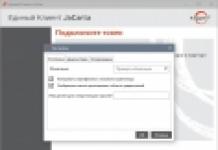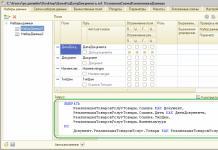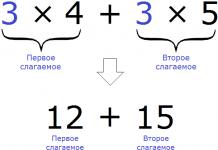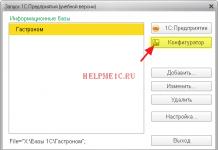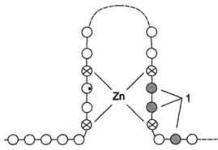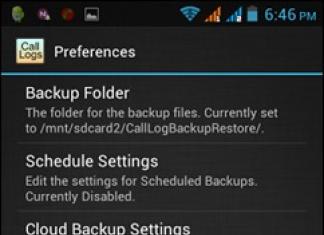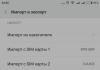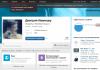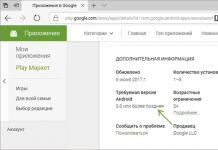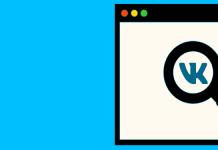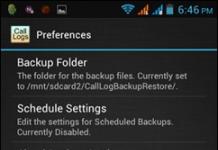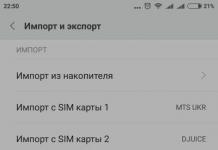It is necessary to unlock the ZTE Blade A5, since the smartphone supports two SIM cards, but is locked to one operator, and flashing it is not at all difficult. In addition, the official firmware, unlocked for all operators, gives its user a number of operational advantages. Let's not waste time and move directly to the instructions.
To unlock for ZTE Blade A5 you will need to download the following files:
- flashing program
The downloaded archives need to be unpacked. Install the drivers. To install them successfully, you will need to disable digital signature verification.
Disabling driver signature verification
For Windows 10
- Let's go to "Start - Settings - Update and Security".
- Choose "Recovery" and in special download options click "Reboot Now".
- After reboot, select "Diagnostics" -> "Extra options" -> "Boot Options" -> "Reboot".
Reboot options", press the key "7" or "F7"
For Windows 8
- Press the button combination "Win+I". They'll come out on the right "Options".
- Clamp "Shift" and press .
- After rebooting, a window will appear "Select action". Choose "Diagnostics" -> "Extra options" -> "Boot Options" -> "Reboot".
After reboot we will see the window “ Reboot options" press "F7" and wait for Windows to reboot.
For Windows 7
When turning on the computer, after the BIOS boot stage, frequently press "F8". A menu will appear "More download options". Choose "Disable mandatory driver signing".
P.S: F8 does not always work the first time, so if it doesn’t work, you can either repeat it 2-3 times, or resort to an alternative method.
Firmware for ZTE Blade A5
If you need to unbind your Blade A5 Megafon or the gadget for some reason has become a “brick”, that is, it does not want to turn on and does not respond to any of your actions at all, do not worry, the ZTE firmware will correct the situation.

As an administrator, run the firmware program ResearchDownload (this time we will not use Flashtool). Then click on the very first icon at the top left and indicate the address of the previously downloaded and unpacked firmware. Next, click on Start (third icon with an arrow) and do not click on confirmation yet. First check if the smartphone is turned off, otherwise the firmware will not run. Then press and hold the volume down key on your phone and connect the device to your PC via the USB port on the back of the computer (if you have a laptop, it is advisable to use a regular, non-blue port). If the computer detects the phone, the driver installation will begin automatically. Only after the drivers are installed, click the “Yes” button in the ResearchDownload program.

The ZTE Blade A5 firmware process has started, wait until it finishes. If everything went well, you will see a message with the text Passed, then click on Stop (the square icon) and disconnect the smartphone from the computer.
Pull the phone battery out for a few minutes, then reinsert it and turn on the device. The very first download will take a long time. At this moment, it is important not to touch the phone or press anything, you just need to wait for the process to complete, which will take about 10 minutes. When finished, you will see the start screen and the phone will turn on.
Done, ZTE Blade A5 firmware completed successfully!
Unlock ZTE Blade A5
Abstract on free phone decoupling ZTE Blade A5 from the operator to support everyone SIM'OK.
There are several common unlocking methods ZTE Blade A5 from the operator:
Official “Snow White” unlock
And so there is a free method officially from the operator.
To unlock this, you need to come to any sales office of your operator and take with you:
- The purchase receipt that came with your phone.
- A box with your phone.
- The phone itself.
You need to approach the dealer and ask to officially unlock the device.
The merchant has no right to refuse such a service to you.
Read also
He will take the device and unlock it to work with other operators or leave a service request for unlocking and the unlock code should come to you via SMS or Email.
After receiving such a code, you need to insert a SIM card from another operator into the SIM card tray and turn on the phone and enter the purchased code in the window that appears and enjoy the official free unlock.
Unofficial manual "Greyish" unlocking.
If you don’t know what you’re doing, it’s better to close this annotation and contact a specialist!
The creator of this article does not provide guarantees for the functionality of this annotation!
The essence of unlocking is to flash the phone to another firmware, as a result of which you lose the warranty on your own phone!
This method has been tested on Windows 7 (32bit), there may be problems with other versions of the system!
UNLOCKING ZTE BLADE A5 and A5 Pro Firmware
HOW TO UNBLOCK FOR ALL OPERATORS AND FLASH ZTE BLADE A5 (SAME ZTE AF3, MICROMAX Q335) ( A5 Pro .
How to quickly and easily flash ZTE blade a5 pro from the operator
Did you contribute? Click subscribe and like!!! Link.
Before the process, you need to download the latest firmware for the device:
Read also
And extract this file to disk C.
And also download the firmware program (to install the firmware) and drivers for the device:
ZTE BLADE A5 » Archive old.LookDevices.ru
And they also need to be unpacked onto disk. C.
And so, let's get started with the firmware:
- Open the program ResearchDownload from folder »
\DRIVER DOWNLOADER_LookDevices.ru\DOWNLOADER“.
\DRIVER DOWNLOADER_LookDevices.ru\DRIVER“.
Instructions on how to install drivers are here: How to install drivers?.
- Press the button Play in a programme.
- And we connect the smartphone using the same method as in paragraph 5 and 6.
- Next should be the firmware, if this does not happen then you will need to install the drivers again from step 7, and as soon as they are installed it will start immediately.
- After completing the firmware process, press the button Stop.
- Now disconnect the smartphone from the computer.
- We remove and insert the battery.
- Let's turn it on.
Now your smartphone is completely unlocked and will work with any other operators.
If you still have any questions or a problem has arisen, please write below in this article.
February 3, 2018 By
ZTE Blade A5 Pro Firmware Flash File/Stock ROM ZTE Blade A5 Pro
Early steps to Install Stock ROM on ZTE Blade A5 Pro
- Download and Install Spreadtrum USB Driver on your Computer
- Download and on your computer
How To Flash ZTE Blade A5 Pro
- Download USB Driver And Firmware For your ZTE Blade A5 Pro
- Download and Install Spreadtrum USB Driver on your Computer. If in case Spreadtrum Driver is already installed on your computer then Skip this Step.
- Download .pac firmware for your device (Itel, other)
- Download and extract Spreadtrum Upgrade Tool on your computer.
- Now, open UpgradeDownload.exe.Once Spreadtrum Upgrade Tool launched, connect your Android device to the computer (make sure your device is switched off).
- If Smartphone is securely attached to the computer, click on the Load Packed Button and add the .pac file (stock ROM which comes as .pac).
- Having successfully added the.Pac file in Spreadtrum Upgrade Tool, click on the Start Downloading button to begin the flashing.
- During the flashing process, your device will restart automatically.
- Once flashing completed, you will be able to see the Green Passed Message in Spreadtrum Upgrade Tool.
- Now you have successfully flashed your Android Device using Spreadtrum Upgrade Tool.
- Note flashing after phone on must 5 to 10mins
- During the flashing process, your device will restart automatically. Once flashing completed, you will be able to see the Green Passed Message in SPD Upgrade Tool
- After flashing process starts, it might take up to 5-10 minutes. So keep patience and wait
Might Also Like
File Name: ZTE_Blade_A5_Pro_SP7731GEA_V1.0.3_02122016_5.0.1_SPD.zip
File Size: 817 MB
How to Flash:
ZTE Blade A5 is a branded Chinese smartphone that received 0 points for performance. Here you can download firmware (for all operators, firmware ROM), find out how to reset settings or get root. There are also instructions on ZTE. This smartphone needs further evaluation. On board it has - ARM Cortex-A7, 1200 MHz
Characteristics
- Type: smartphone
- Operating system: Android 4.4
- Case type: classic
- nCase material: plastic control: touch buttons
- SIM card type: micro SIM+nano SIM
- Number of SIM cards: 2
- Multi-SIM operating mode: alternating
- Weight: 127 g
- Dimensions (WxHxD): 63.8x125x11.5 mm
- Screen type: color TFT, 16.78 million colors, touch
- Touch screen type: multi-touch, capacitive
- Diagonal: 4 inches.
- Image size: 800x480
- Pixels per inch (PPI): 233
- Camera: 3.20 million pixels, LED flash
- nVideo recording: yes
- Front camera: yes, 2 million pixels.
- Audio: MP3, FM radio
- Headphone Jack: n3.5mm
- Standard: GSM 900/1800/1900, 3G
- Interfaces: Wi-Fi 802.11n, Bluetooth 2.1, USB
- Satellite navigation: nGPS
- Processor: ARM Cortex-A7, 1200 MHz
- Number of processor cores: 4
- Built-in memory: 4 GB
- RAM capacity: 512 MB
- Memory card slot: yes, up to 32 GB
- Battery capacity: 1400 mAh
- Charging connector type: micro-USB control: voice dialing, voice control
- Airplane mode: yes
- Sensors: light, proximity
- Flashlight: yes
ZTE Blade A5 review
Hello! My problem is this. When you turn on the smartphone, a message appears that an error has occurred in the application. I click OK, the same warning pops up, but only about another application. I click OK again and again the error is in another application. And so on ad infinitum. I tried to reset the settings to factory settings, using the key combination (volume and on) did not help. After restarting, 5-10 seconds are normal. then again this info.
»Firmware for ZTE Blade A5
ϒ Official firmware Blade_AF5_B03 based on Android 4.4 KitKat -
ϒ Stock firmware 1.0.1 (with SIM lock) for A5 -
ϒ Stock firmware 1.0.1 (without SIM lock) for A5 -
ϒ Custom firmware Android 7.0 Nougat -
If custom or official firmware for ZTE has not yet been added here, then create a topic on the forum, in the section, our specialists will promptly and free of charge, including. with backup and manuals. Just don’t forget to write a review about your smartphone - this is extremely important. Firmware for ZTE Blade A5 will also appear on this page. Please note that this ZTE model requires an individual ROM file, so you should not try firmware files from other devices.
What custom firmware are there?
- CM - CyanogenMod
- LineageOS
- Paranoid Android
- OmniROM
- Temasek's
- AICP (Android Ice Cold Project)
- RR (Resurrection Remix)
- MK(MoKee)
- FlymeOS
- Bliss
- crDroid
- Illusion ROMS
- Pacman ROM
Problems and shortcomings of a ZTE smartphone and how to fix them?
- If the Blade A5 does not turn on, for example, you see a white screen, hangs on the splash screen, or the notification indicator only blinks (possibly after charging).
- If stuck during update / stuck when turned on (needs flashing, 100%)
- Doesn't charge (usually hardware problems)
- Does not see the SIM card (SIM card)
- The camera does not work (mostly hardware problems)
- The sensor does not work (depends on the situation)
Hard Reset for ZTE Blade A5
Instructions on how to do a Hard Reset on the ZTE Blade A5 (factory reset). We recommend that you familiarize yourself with the visual guide called on Android. . 
Reset codes (open the dialer and enter them).
- *2767*3855#
- *#*#7780#*#*
- *#*#7378423#*#*
Hard Reset via Recovery
- Turn off your device -> go to Recovery
- "wipe data/factory reset"
- “yes - delete all user data” -> “Reboot System”
How to log into Recovery?
- hold down Vol(-) [volume down], or Vol(+) [volume up] and the Power button
- A menu with the Android logo will appear. That's it, you are in Recovery!
Reset settings on ZTE Blade A5 You can do it in a very simple way:
- Settings->Backup and reset
- Reset settings (at the very bottom)
How to reset a pattern key
How to reset your pattern key if you forgot it and now you can’t unlock your ZTE smartphone. On the Blade A5 model, you can remove the key or PIN in several ways. You can also remove the lock by resetting the settings; the lock code will be deleted and disabled.
- Reset graph. blocking -
- Password reset -